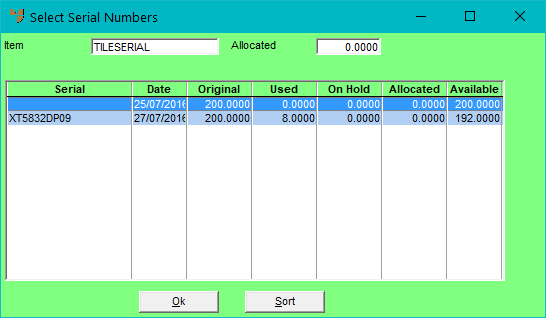
This menu option is only enabled if the selected item has FIFO/serial numbers activated – see "File - Inventory - Purchasing". You use it to select the actual item being transferred from the list of FIFO/serial number entries, and to allocate the quantity of that item to be transferred.
Refer to "Entering Stock Transfer Lines".
Micronet displays the Select Serial Numbers screen with a list of all serial numbers for the selected item.
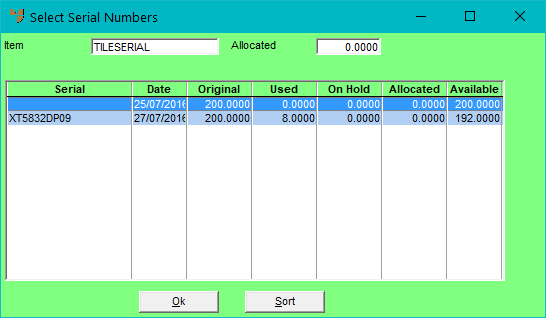
Micronet displays the Sort Columns screen.
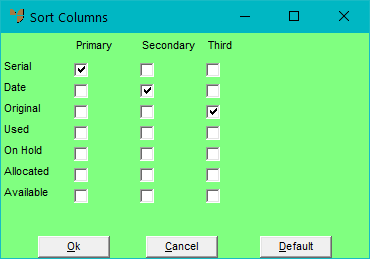
Micronet redisplays the Select Serial Numbers screen with the serial numbers displayed in the order you selected.
|
|
|
Technical Tip Select the Default button to return to the default sort order. |
Micronet displays the Serial Numbers screen with the details of the serialised item.
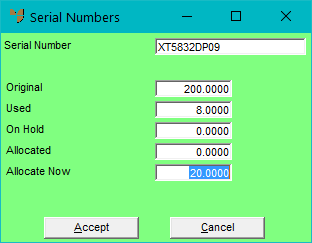
|
|
Field |
Value |
|---|---|---|
|
|
Serial Number |
Micronet displays the serial number of the selected item. |
|
|
Bin Location |
Micronet displays the bin location in which the FIFO item with this serial number is stored. |
|
|
Original |
Micronet displays the quantity of the item originally received with this serial number. |
|
|
Used |
Micronet displays the quantity of the item with this serial number that has already been consumed. |
|
|
On Hold |
Micronet displays the quantity of the item with this serial number that is currently on picking slips. |
|
|
Allocated |
Micronet displays the quantity of the item with this serial number that is on edited picking slips (picking slips that have been reloaded). |
|
|
Allocate Now |
Enter the quantity of the item to allocate to this transfer. |
Micronet redisplays the Select Serial Numbers screen.
Micronet redisplays the Enter Stock Transfer screen.